Font Styling
Font
 The Font is the typeface that will be applied to the document text. Fonts are pre-defined sets of characters with uniform styling collected under one name. The Editor's default collection of fonts includes the most popular serif fonts (Times New Roman, Georgia), sans-serif fonts (Arial, Verdana, Tahoma), and monospaced fonts (Courier New).
The Font is the typeface that will be applied to the document text. Fonts are pre-defined sets of characters with uniform styling collected under one name. The Editor's default collection of fonts includes the most popular serif fonts (Times New Roman, Georgia), sans-serif fonts (Arial, Verdana, Tahoma), and monospaced fonts (Courier New).
To change a font, open the Font menu by clicking the button on the toolbar. The font drop-down list contains a number of typefaces that are available for your use. To make the choice easier, the font names are displayed in the font that they represent, giving you a preview of what the text will look like.
A font can be applied to the whole document, a paragraph, or a section of text of any length — even a single letter. Do note, however, that for aesthetic and readability reasons it is recommended not to combine too many different fonts in one document. It is recommended that you give preference to the Styles menu instead, which has been specifically designed for your website by your web developer.
Font Size
 The Size determines how big or small a font used in the document text will be. Font sizes are defined in a descriptive manner, like small or Bigger. To change a font size for a selection of text, open the Size menu on the toolbar. The font size drop-down list contains a number of sizes that you can use. To make the choice easier, the items of the list are displayed in the font size that they represent, giving you a preview of what the text will look like.
The Size determines how big or small a font used in the document text will be. Font sizes are defined in a descriptive manner, like small or Bigger. To change a font size for a selection of text, open the Size menu on the toolbar. The font size drop-down list contains a number of sizes that you can use. To make the choice easier, the items of the list are displayed in the font size that they represent, giving you a preview of what the text will look like.
Bold, Italic, Underlined, and Strike-through
You may also arrange the way your font looks by choosing whether the font should be bold, italic, underlined or striked-through. These four basic font styles are frequently used in both print and online documents. Due to their popularity each one of them is available under a separate toolbar button. To turn the style on, press the button or use the respective keyboard shortcut. To turn it off, use the button or a keyboard shortcut again.
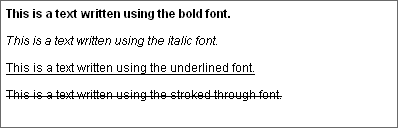 To make your font bold press the
To make your font bold press the on the toolbar or use the Ctrl+B keyboard shortcut.
- If you want it to be italicized press the
on the toolbar Ctrl+I keyboard shortcut.
- For underlined press the
on the toolbar or use the Ctrl+U keyboard shortcut. Remember that the underline style will also be applied to all white space of the selected section.
- And finally, to strike a line through the text press
on the toolbar Remember that the strike-through style will also be applied to all white space of the selected section.
Subscript
Subscript is a character that is slightly smaller than the text that surrounds it and is set below the baseline. It is often used in mathematical expressions to denote a variable version or the denominator part of a fraction. To use subscript in your document, press the toolbar button. To remove the formatting, press the button again.
Subscript text will appear as follows: This is normal text This is subscript
Superscript
Subscript is a character that is slightly smaller than the text that surrounds it and is set above the baseline. It is often used in mathematical expressions to denote power or the numerator part of a fraction. To use superscript in your document, press the toolbar button. To remove the formatting, press the button again.
Superscript text will appear as follows: This is normal text This is superscript
