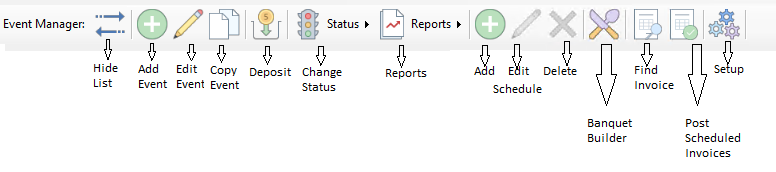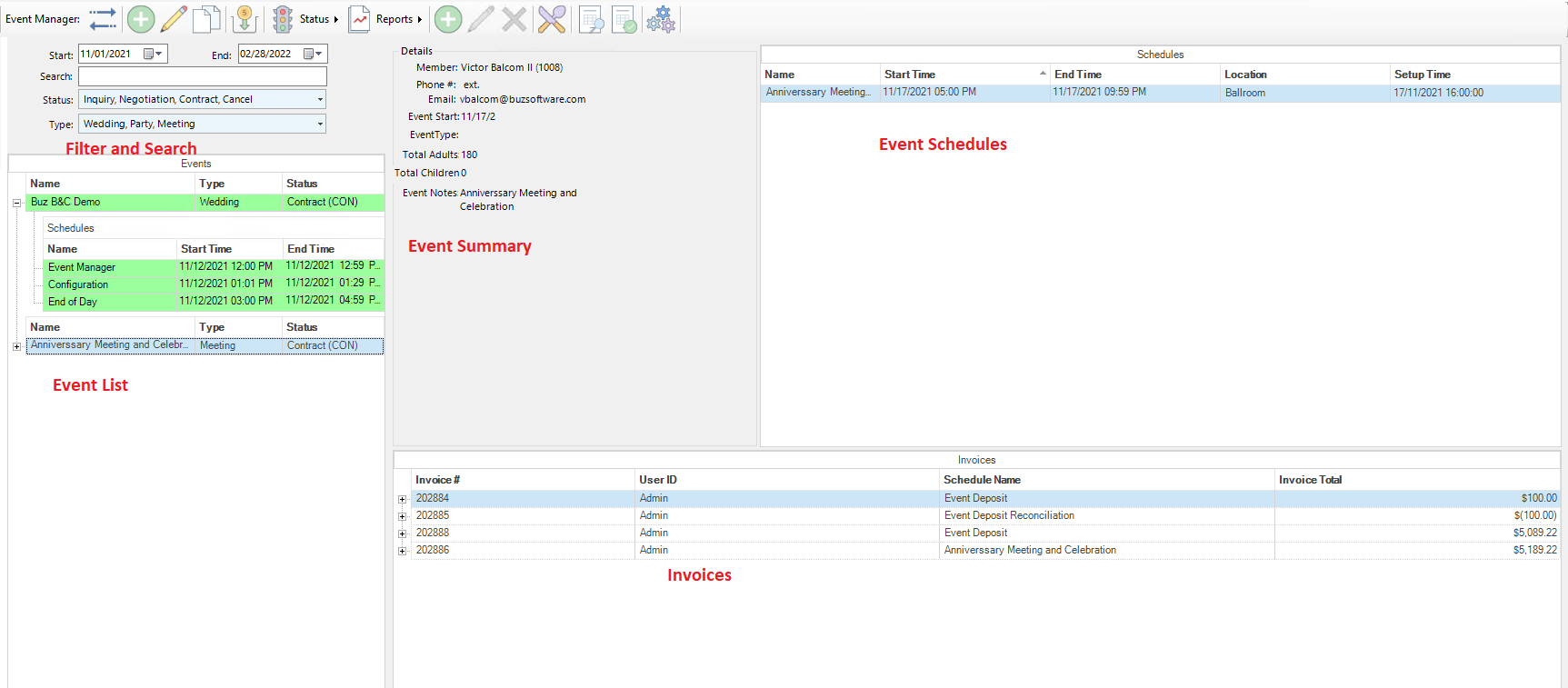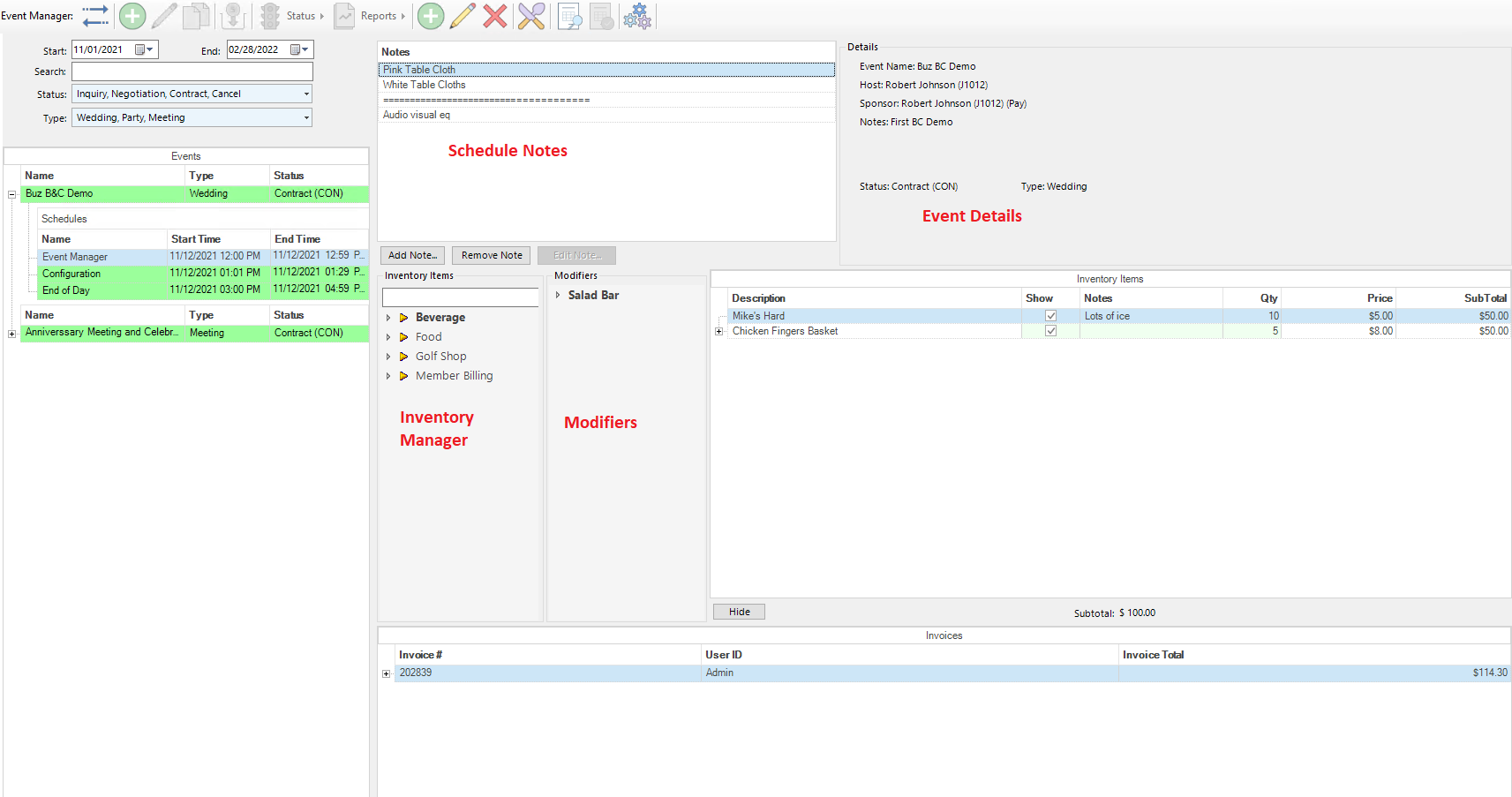Event Manager Interface
Introduction
Below is an oveview of the Event Mananger interface.
Toolbar
Interface
When the Event Manager is loaded and an event is selected, the following interface will be displayed
Filter and Search
In the image above in the section labeled Filter and Search, options are provided to:
- Select a date range for events to be displayed in the Event List below
- Search for events by event name, which appear int he event list (after filtering by date)
- Filter by status of the events
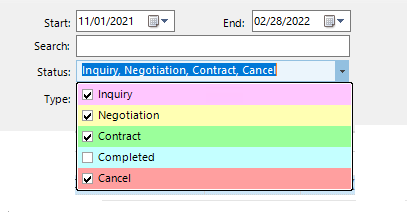
Once a filter is selected it will become the default filter until a new filter is selected
- Filter by type of event
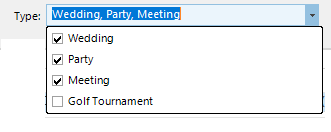
Once a filter is selected it will become the default filter until a new filter is selected
Event List
In the image at the top of this section, labeled Event List, will be a limiting of all events based on the filters which have been applied. Clicking On the + sign to the left of the event name, will expand a list of all of the schedules associated with the event. If a schedule is Selected, the interface will change to display the details for the schedule (see below)
Details
The Details section, labeled Details at the top of this section, a summary of key details is displayed.
Schedules
In the image at the top of this section, labeled Schedules, a listing of all of the schedules for the event is displayed
Invoices
In the image at the top of this section, labeled Invoices, al listing of all invoices posted for the event will appear.
Once you click on an Evet Schedule, the interface changes in accordance with the image below
In the upper left hand section is a form for managing Event Notes. Immediately below the Event Notes are the Inventory Manager and Modifiers located side by side. They are used to add items to the Event Schedule. The right hand side displays Event Details at the top and Invoices for the schedule below.