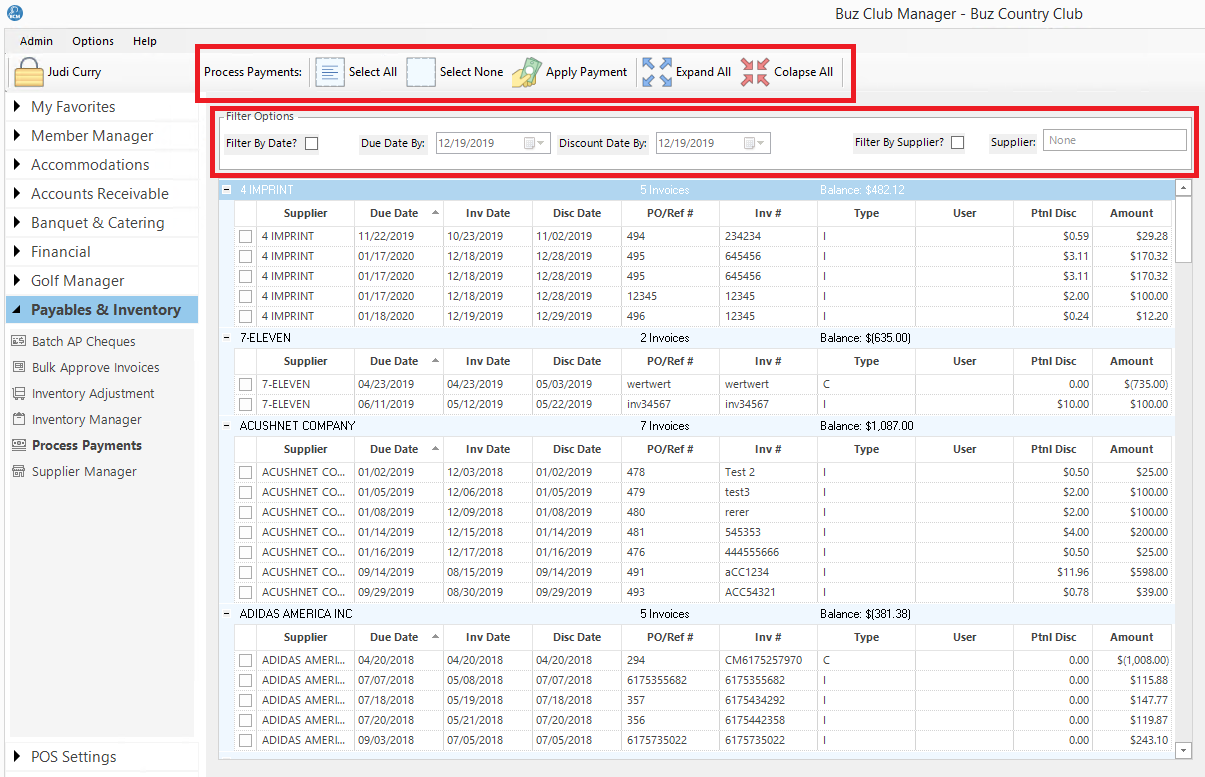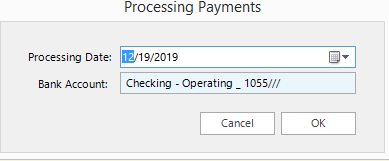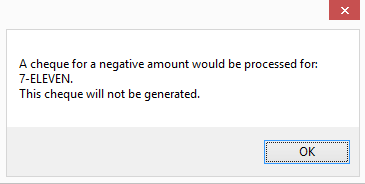Process Payments
Processing Payments is the first step in issuing cheque for approved invoices and purchase orders
Contents
Interface
The Tool Bar outlined in red above has options to:
- Select All
- Select None
- Apply Payment
- Expand All
- Collapse All
Filter Options
- FIlter by Date
- Filter by Supplier
The list provides a fully expanded list of suppliers and approved invoices and purchase orders.
Process Payments
Processing Payments is the first step in issuing check for approved invoices and purchase orders, Follow these steps:
Step 1: Filter the list
By default the list displays all approved invoices and purcahse orders where the invoice date or discount date is less than today. Using the date controls at the top of the form, select the Due Date or the Discount Date for which you want to pay approved purchase orders or invoices. The list will display all invoices where the Due Date or Discount Date are less that the dates in the filter. You will be presented with a list of items which meet your search criteria. For your convenience, there is an option to filter by supplier by clicking on the checkbox and selecting the supplier from a drop down list.
Step 2: Select the Invoices to Pay
Next, you can select invoices individually by clicking on the check box beside the invoice or you can select all invoices by clicking on the Select All button on the Tool Bar.
Step 3: Apply Payment
Once all invoice to be paid have been selected click on the Apply Payment button on the Tool Bar. A date selector will load.
Select the check processing date and the bank account from which you will be issuing the checks and click OK,.
If you have selected invoices for a supplier which total less than zero, you will get an alert.
Just click OK to continue.
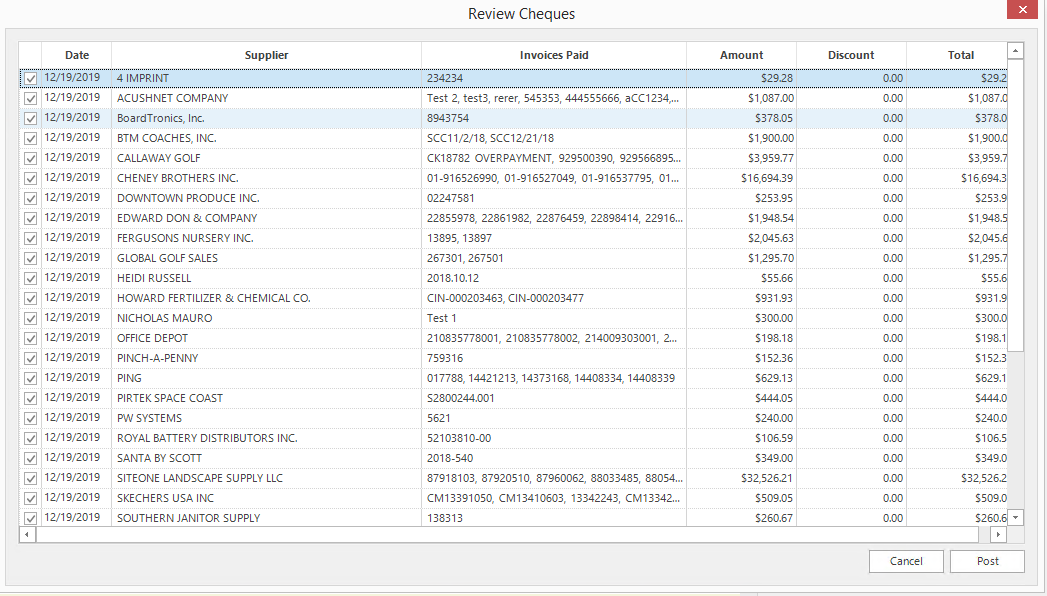

Next review the chechs to be processed. At this stage you have the option to unckeck any of the items in the list.Click Post to complete the process.
You are now ready to print cheques