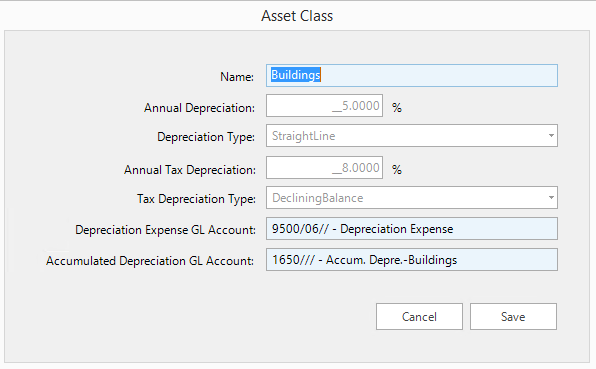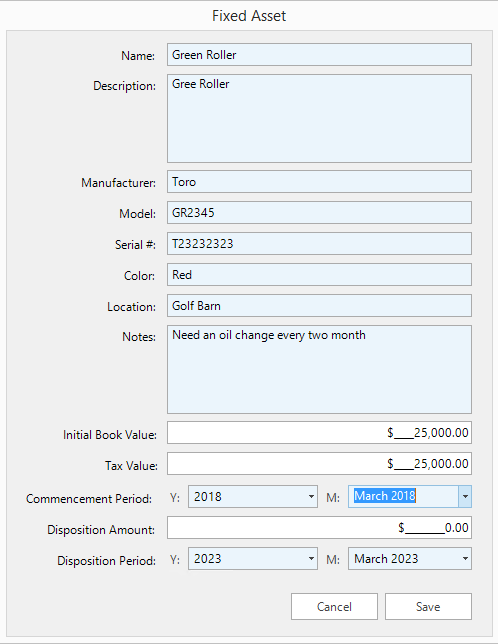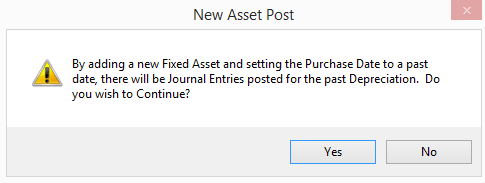Fixed Asset Management
The Fixed Asset Management application, tracks all fixed assets and posts monthly journal entres for depreciation
Interface
Launch the application by clickin on the Fixed Asset Management applciation in the Financial group.
The display is in a grid format. The top level of the grid displays the Asset Class. Clicking on the + sigh to the left of the Asset Class will expan the grid to display the Fixed Assets within the class. Clickng on the + to the left of a FIxed Asset will display the depreciation schedule for th Fixed Asset.
Asset Classes
To add an Asset Class, click on the left hand + button on the Tool Bar.
Complete the form:
- Name: Name for the class
- Annual Depreciation: The annual depreciation rate
- Depreciation Type: Select from StraigtLine, DecliningBalance or DoubleDeclining Balance.
- Annual Tax Depreciation: The rate at which you can you can use to depreciate an asset for income tax purposes may be different than the rate used for accounting purposes
- Tax Depreciation Type: The tax derpreciation type which you can you can use to depreciate an asset for income tax purposes may be different than the rate used for accounting purposes.
- Depreciation Expense GL Account: Select the GL Account to which depreciation of the class will be posted
- Accumulated Depreciation GL Account: Select the GL Account to which accumulated depreciation of the class will be posted
Click Save.
To edit an Asset Class, click on the class and click on the Edit button on the Tool Bar. You can edit the Name, Depreciation Expense GL Account and Accumulated Depreciation GL Account.
Fixed Assets
To add a Fixed Asset, click on teh Asset Class in which the Fixed Asset will reside and then click on the Add Fixed Asset button on the Tool Bar.
Complete the form and then click Save. If the Commencement Period is in the past, you will get a warning dialogue.
If you select Yes, journal entires will be posted for all fiscal periods which are still open.
Posting Depreciation
Posting depreciation must be performed monthly by clicking on the button.
Disposing of a Fixed Asset
To dispose of a Fixed Asset, click on the button on the Tool Bar.
The action of disposing of a Fixed Asset will not perform a journal entry for the disposition, that must be done by your accounting department. After disposition, no further depreciation will be posted.
Hiding Disposed Fixed Assets
The button can used to toggle of and on the view of disposed assets from the grid.
Moving a Fixed Asset to Another Asset Class
Provide that there has been no depreciation posted for a Fixed Asset, the asset can be moed to another Asset Class by clicking on the and then selecting the Asset Class to which you want to mve the Fixed Asset.

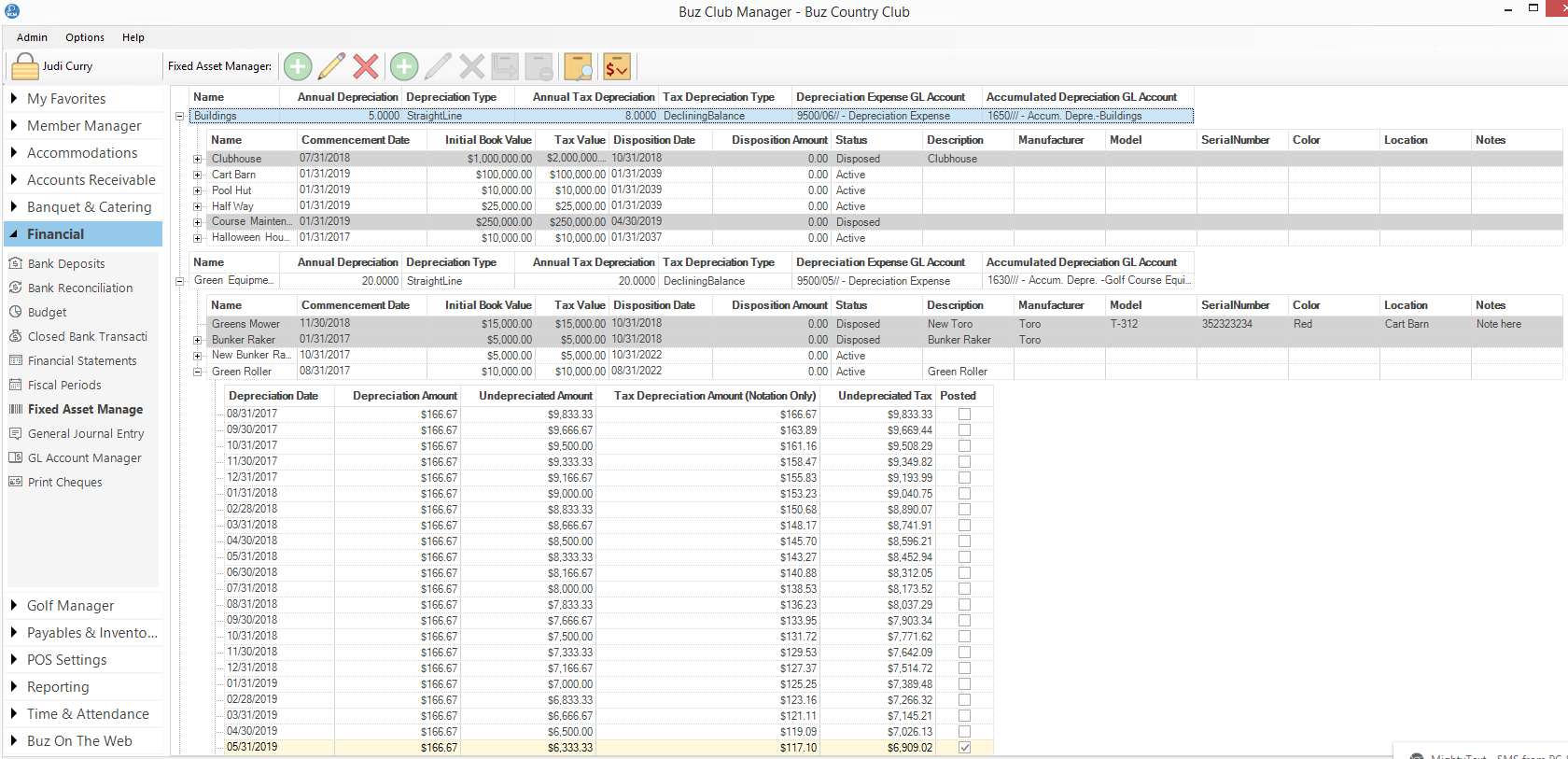
.PNG)