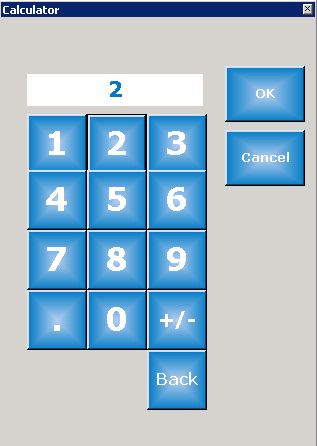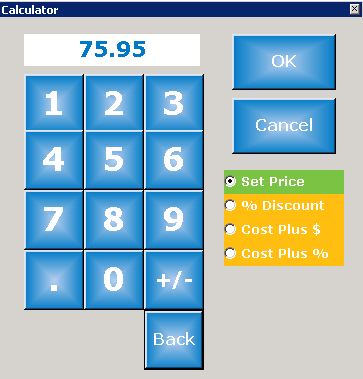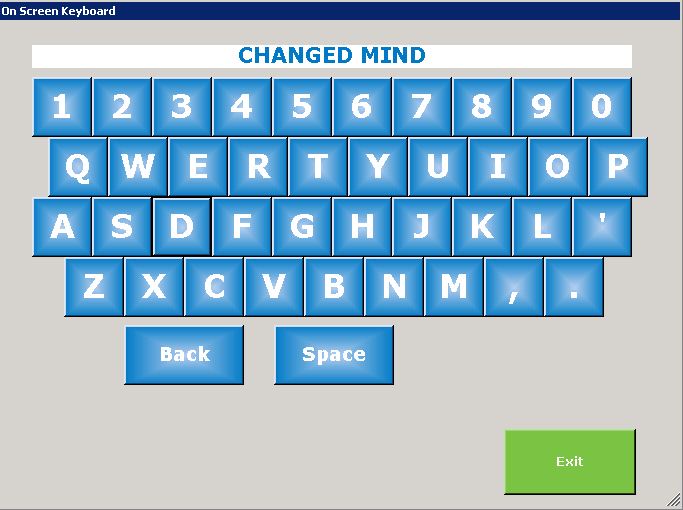There are four options for modifying items on an order:
There are four buttons at the bottom left hand side of the POS screen which allow you to perform the above functions.
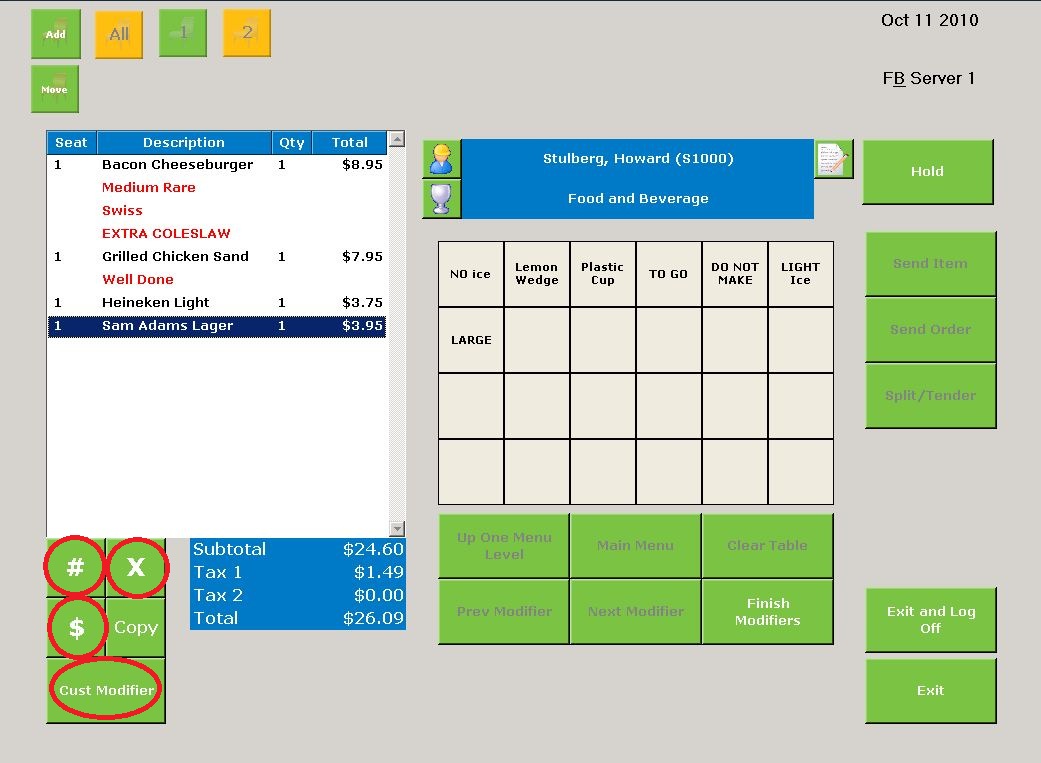
To change the quantity, click on or touch the item on the sales slip so that it is highlighted. Next click on or touch the # button.
Using the calculator, enter the desired quantity, then click OK. The quantity will have changed to the left of the item description on the sales slip.
To change the price, click on or touch the item on the sales slip so that it is highlighted. Next click on or touch the $ button.
There are four options for changing the price.
- Set Price. This is the default option. If you select this item, use the calculator to enter the new price for the item, then click OK.
- % Discount. To apply a percent discount, click on or touch the radio button beside % Discount, then enter the discount percentage in the calculator and click OK.
- Cost Plus $. To calculate the price based on the cost price plus a dollar markup, click or touch the radio button beside Cost Plus $, then enter the the premium using the calculator and click OK.
- Cost Plus %. To calculate the price based on the cost price plus a percentage markup, click on the radio button beside Cost Plus %, then enter the percentage markup and click OK.
The sales slip will reflect the modified price.
To delete an item, click on or touch the item on the sales slip, then click the X button.
If the item being deleted was sent to the kitchen, the server will be prompted to enter a reason for deleting the item.
Enter the reason and select Exit.
The item will be deleted from the sales slip and the explanation will be printed.
This topic was dealt with on a separate page of the reference guide. Click here.