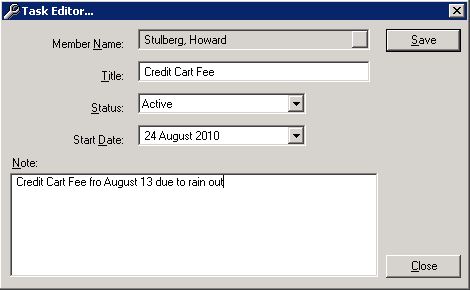Interface
The Task Manager has an intuitive and easy to use interface.
The panel to the right of the calendar(yellow background), displays all tasks for the date selected on the calendar. The panel below the calendar (white background), displays all tasks. The filter can be used to toggle between all tasks, completed tasks and active tasks in the lower panel. Tasks are clearly marked as Active or Completed by virtue of the icon displayed on the left hand side of the task.
Adding Tasks
Tasks can be added from the Member Editor by Right-Mouse-Clicking on the member's name in the Member List and selecting Add Task. Tasks can be added from the Task Manager by selecting the Add button on the Action Bar or by Right-Mouse-Clicking on the lower task panel and selecting Add.
Complete the form on Task Editor and click Save. If you add a task from the Task Manager, you will be prompted to select the member by whom the task will be performed. If you add a task from the Member Editor, the member's name will be pre-populated in the Task Editor.
Modifying a Task
You can modify a task by Right-Mouse Clicking on the task in the lower panel or by clicking on the task, then selecting the Edit button on the Action Bar. The Task Editor will load. Make desired changes and click Save.
Delete a Task
You can delete a task by Right-Mouse Clicking on the task in the lower panel and selecting Delete from the drop-down menu, or by clicking on the task, then selecting the Delete button on the Action Bar.
Related Links
Prerequisites