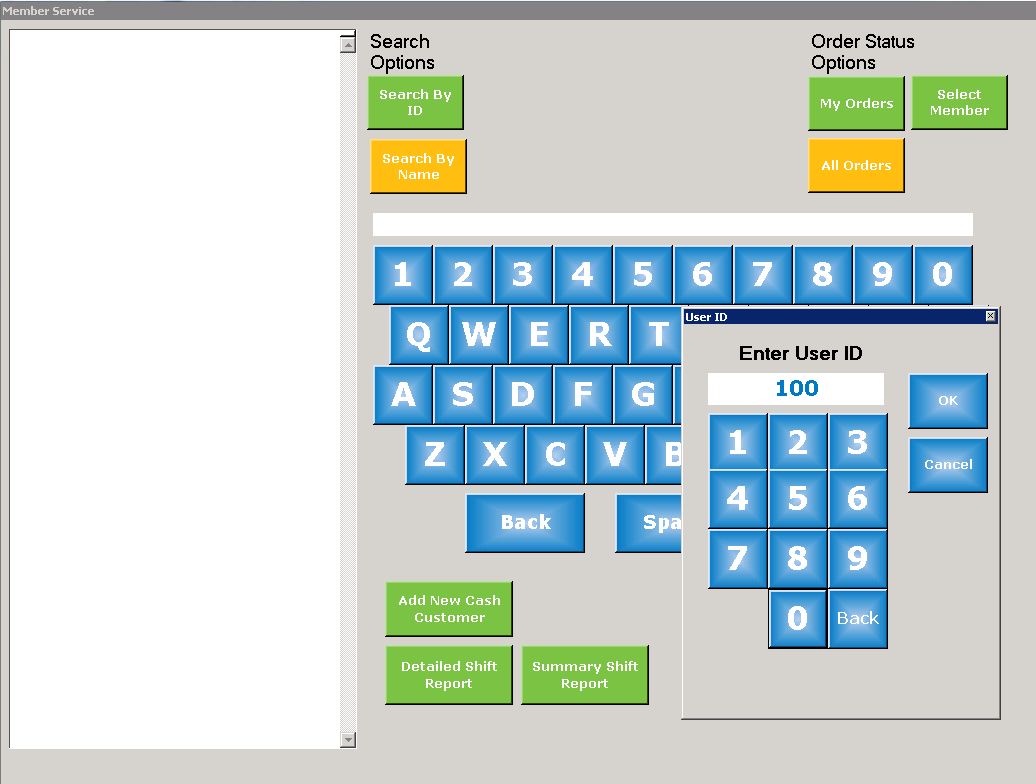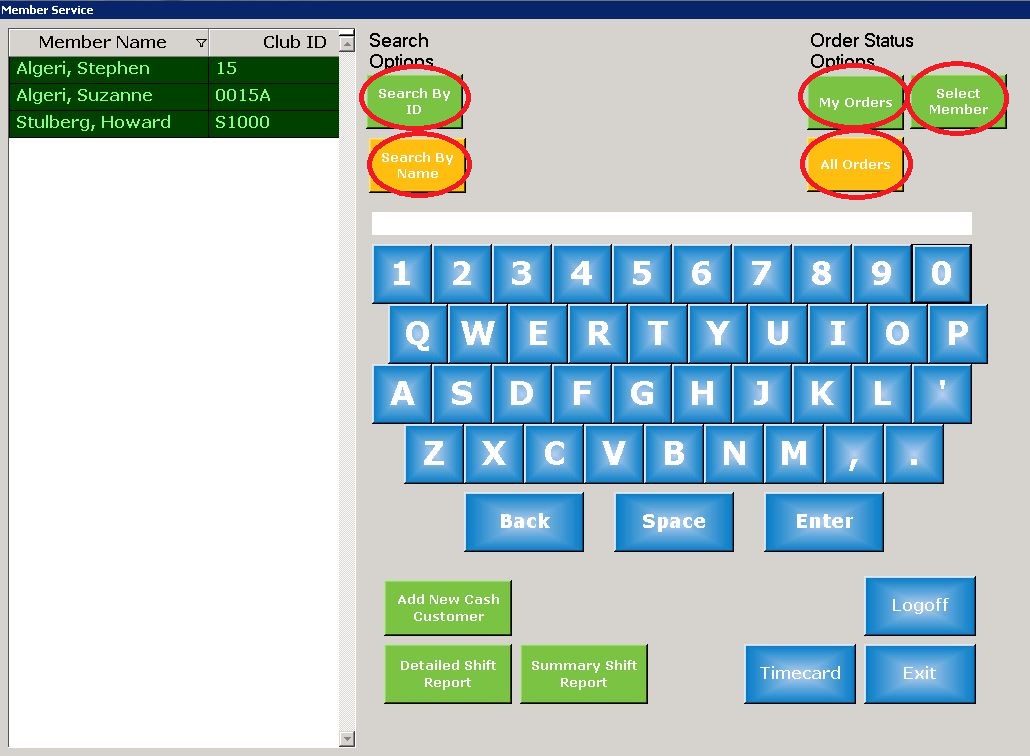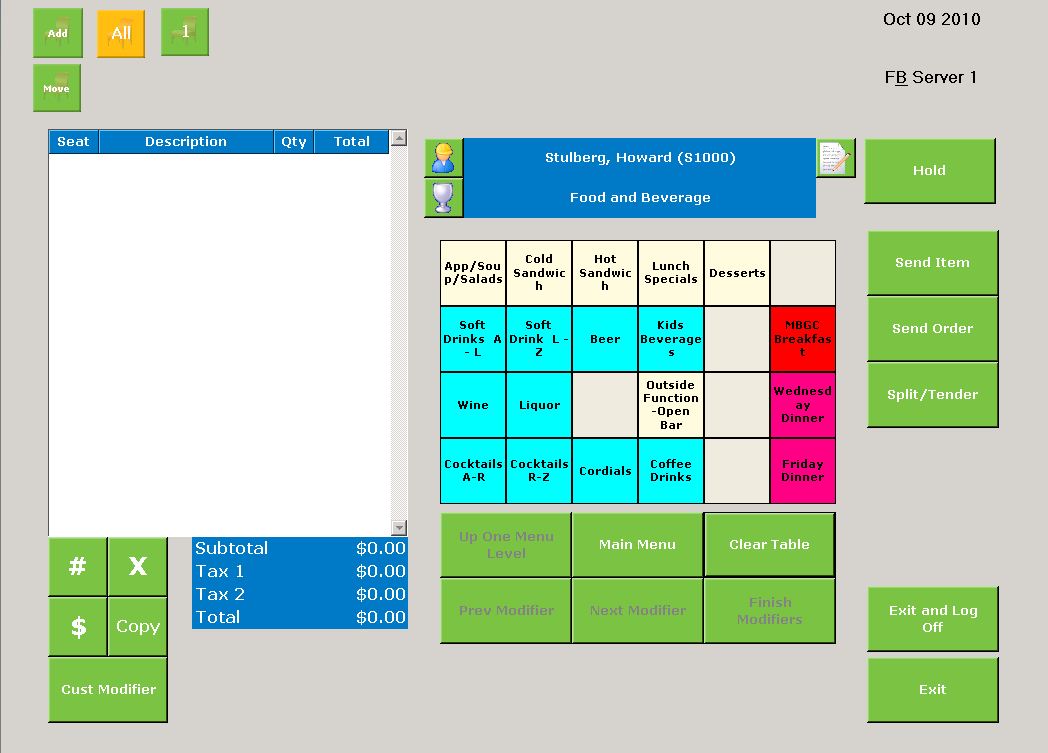Login to POS
When the F&B POS is started in Member Service mode, the following screen will appear:
Login with your username. If this is the start of your shift, you will be prompted to start your shift.
Once logged in, the following screen will appear:
Identify the member you will be serving by entering their account number, using the touch screen keyboard. Alternatively, you can identify the member by last name by clicking on Search by Name button and entering the member's last name using the touch screen keyboard. As you type ahead, the list will be filtered to display only those members which meet the criteria of the partial account number or last name. Once the desired member is in the list, touch the name and select the Select Member button in the upper right-hand corner. The order processing screen will load, with the member's name pre-loaded in the name field.
You are now ready to process the order.
Open Orders
From the member service screen, you can quickly find your open orders or all open orders. Simply click on the applicable button on the upper right hand corner of the screen.
The names of members with open orders will appear in the list. You can differentiate between your orders and other servers' orders by the color coding of the member's name. Each server will have distinct foreground an background color.
You can re-open an open order by touching the Member's name and selecting the Select Member button