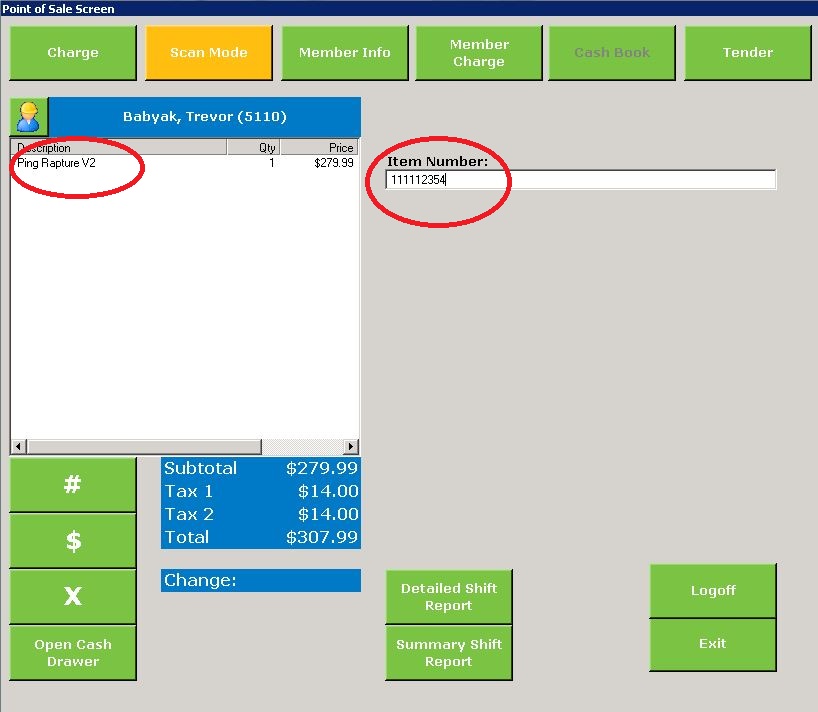There are two options for selecting sales items, Touch Screen or Bar Code Scanner.
Touch Screen
The touch screen grid contains a combination of sales categories and sales items. If you click on a category, it will load a new grid with more categories and items. If you click on an item, it will add the item to the sales slip on the left-hand side of the screen. The series of images below demonstrate how a sales item is added to the sales slip, using the touch screen.
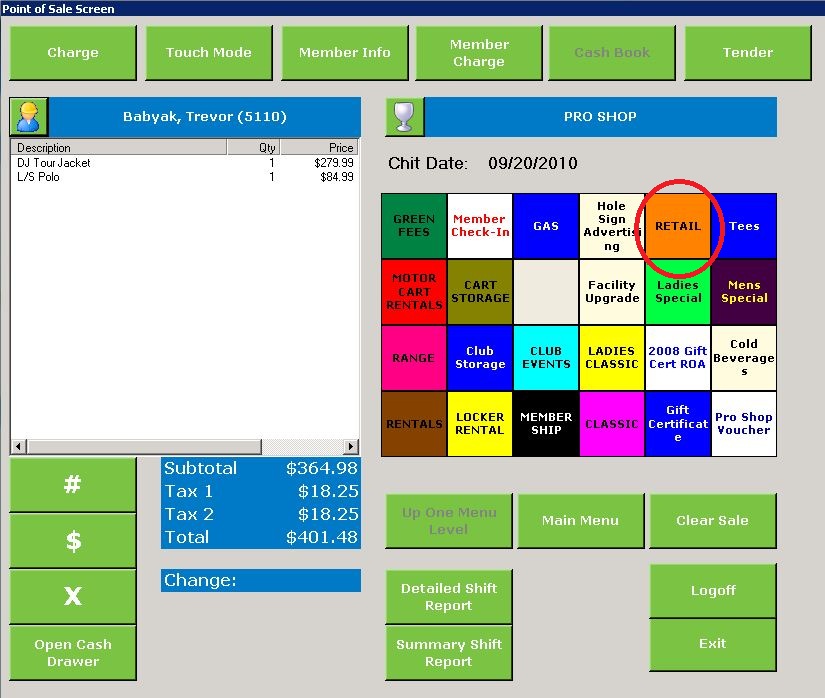 |
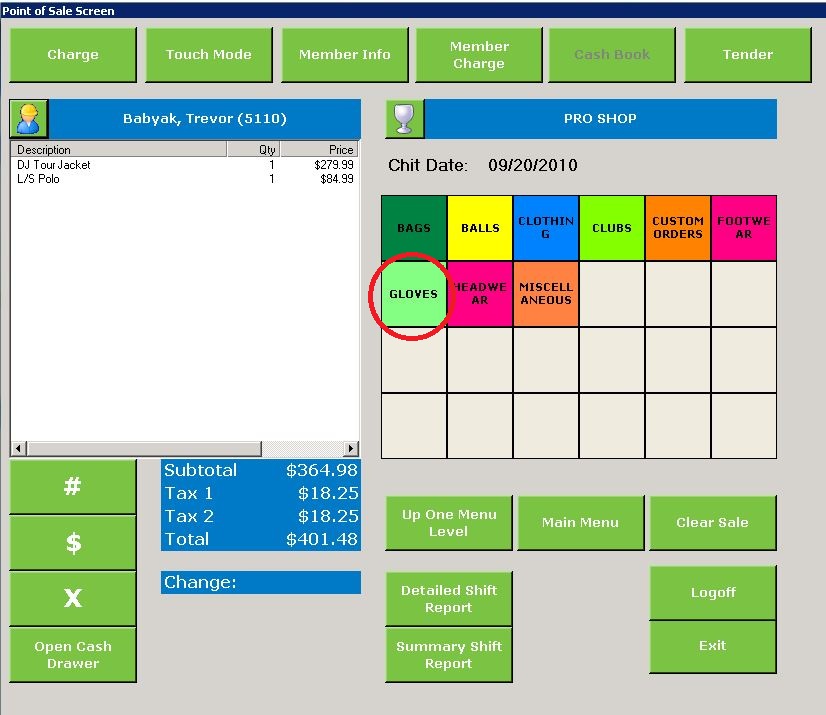 |
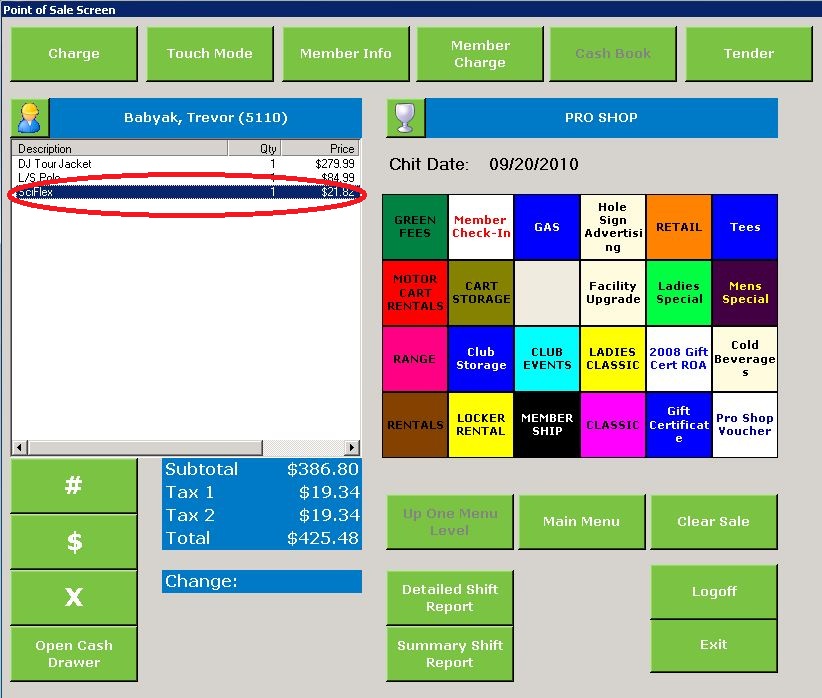 |
Once the item has been added to the sales slip, the Touch Screen returns to the Main Menu. You are now ready to enter another item or to tender the sale.
If you inadvertently head down the wrong path, you can navigate backwards using the Up One Menu Level button (green button found on the lower right of the screen) or you can return to the Main Menu by touching the Main Menu button.
Bar Code Scanner
If your sales items have been bar coded, you can enter them using a bar code scanner. To do so, touch the Touch Mode button at the top of the screen. It will turn to Scan Mode and the sales screen will change to the image below:
Scan the item and it will be added to the sales invoice.
Modifying Items and Tendering.