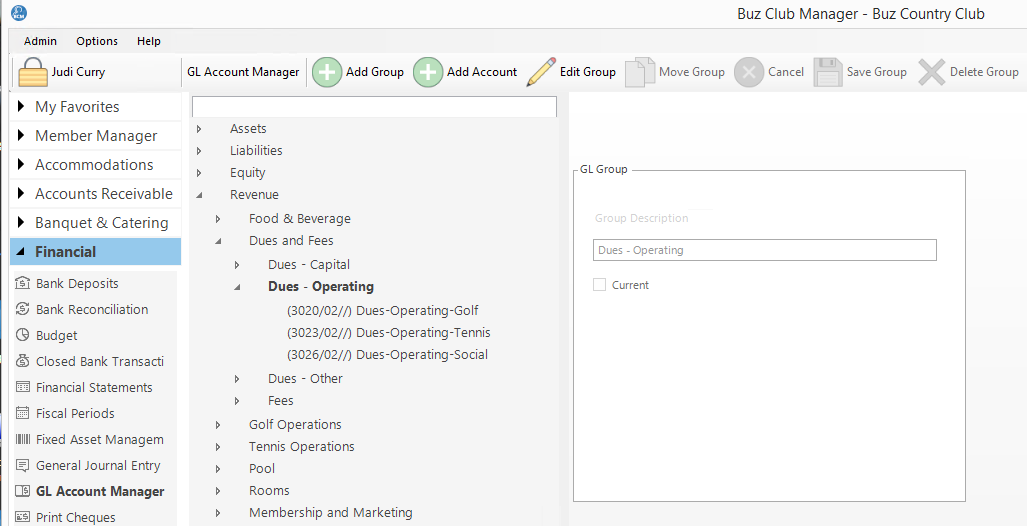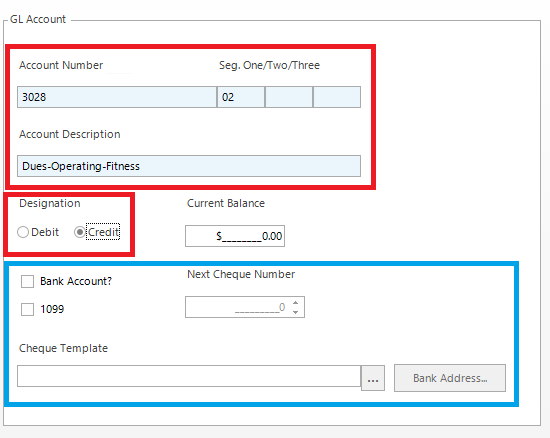Manage GL Accounts
The GL Account numbering, in particular the ability to add up to three account number segments, provides a high degree of flexibility in creating the chart of accounts and designing financial statements.
To manage GL Accounts, select the GL Account Manager in the Financial group. Click on any GL Account Group or a sub-group. The following option will appear:
Add Account
To add a GL Account:
- Click on the account group in which it will reside
- Click the Add Account button on the Tool Bar.
The sections outlined in red above are requried for each account being added. The section outlined in blue are optional. Detailed descriptions for each field, are provided below
GL Account Structure
Each GL Account record is comprised of a number of fields which affect how the account functions. Below is a detailed description:
- Account Number. As in most accounting systems, each GL account has an account number. In the Buz system the account number can be comprised of up to 20 alpha-numeric characters.
- Segments. Each account number can contain up to three segments. Each segment can contain up to 4 alpha-numeric characters. Segments are useful for assigning GL Accounts to departments, sub-departments and sales areas In the example provided in the image above, the segments represent Bev = Beverages, Alc = Alcohol and Bar = Bar. This account would be used to track the sale of alcoholic beverages in the bar.
- Account Description. This description represents the name of the account and will be displayed as created in the detailed financial statements.
- Designation. Here you may select whether the default GL Account is Credit or Debit.
- Current Balance. This is a display field which shows the current balance of the account.
- Bank Account? By checking this field, the account will be designated as a bank account. Bank accounts have special characteristics including:
- Tracking of check numbers
- Link to a check template for printing of checks.
- Link to the Deposit module for depositing receipts
- Link to the Bank Reconciliation module for reconciling the bank account
- 1099. All the expenses on this account will be recorded for 1099 form (United States only).
- Next Check number. The next check number is recorded here. This value will be used to determine the check number for printing purposes.
- Cheque Template. This field will link bank accounts to the applicable template for printing checks. Each bank account will have a unique template.
Modify an Account
To modify an Account using the tree-view, navigate to and highlight the GL Account which is to be modified. Click on the account, then select Edit Account. Complete the form, then click Save Account.
Note: Once a GL Account is created, you cannot change the account number or segments or delete the account. If you have made a mistake or are making a fundamental change to your chart of accounts, launch a support ticket and the Buz team will assist you in achieving your objective.
Move an Account
To move an Account to a different GL Account Group using the tree-view, navigate to and highlight the GL Account which is to be moved. Click on the account, then select Edit Account. Next, click Move Account. Using the tree-view, navigate to the group to which the GL Account is to be moved and click on the GL Account Group. When the Move Account dialogue box appears, click Yes to accept the move.
Important: Use extreme caution in moving GL Accounts.