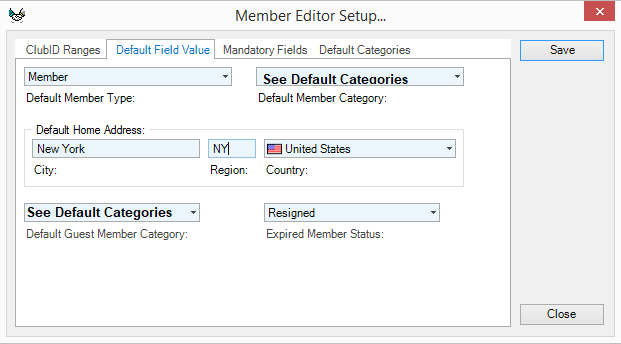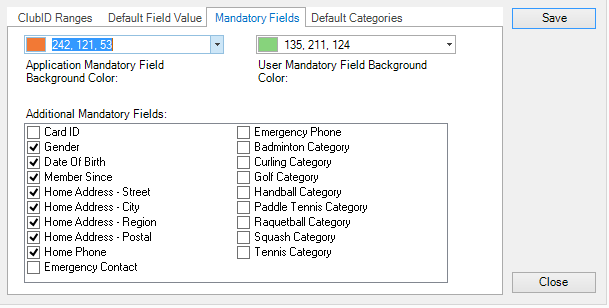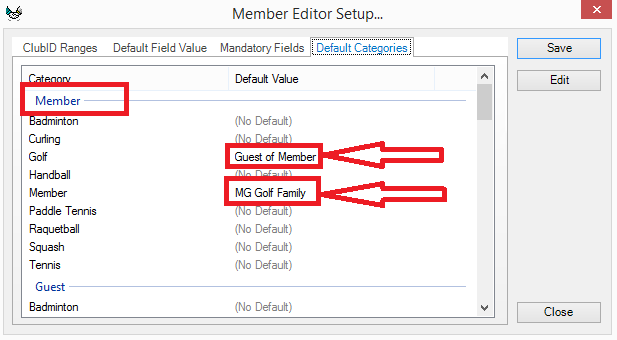Member Editor Configuration
Launch the Member Manager and click the Setup Member Editor button from the button bar, as illustrated below.
ClubID Ranges
The first tab of the Member Editor Setup deals with club numbers. Club numbers (also known as account numbers) are uniquely assigned to each member, guest, reciprocal member, and visitor. By setting a distinct number range for each type of person or entity being maintained in the system, the Member Manager can automatically assign a new number when you add a new record to the database.
Note: Though club numbers can contain alphanumeric characters, it is important to assign only numeric values for the ClubID ranges. Ensure that the Start Values are added in ascending order and that there are large gaps between the Start Values so that you provide sufficient numbers for each member type to meet your current and future needs.
ClubID numbers must be a minimum of 4 characters. If your existing numbers are less than 4 digits, please add leading zeros.
Default Field Value
The default values input on this tab will pre-populate the applicable fields in the Member Manager when adding a new member to the database. The Default Member Type is typically set to Member. The Expired Member Status should be set to the Member Status to be assigned to members when their membership is set to automatically expire on a specific date. You can select the desired status by clicking on the dropdown arrow.
Mandatory Fields
There are many fields in the Member Manager which are mandatory, these fields are identified in the Member Manager with a user-defined colored background. You have the option of adding User Mandatory Fields and changing the background for both the mandatory and user mandatory fields to colors of your choice.
Default Categories
You can assign default categories for each member type. In the example above, there are default categories for the type 'Member' for Golf and Member. To assign a default category, select the desired category, click on the Edit button, select the category and then Save. Default categories can be edited using the same approach. The default category will be assigned when adding a new member in the Member Manager.


.PNG)