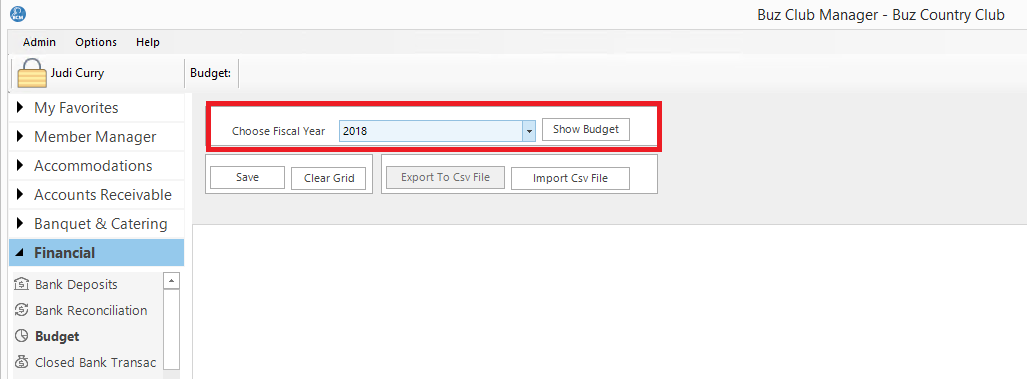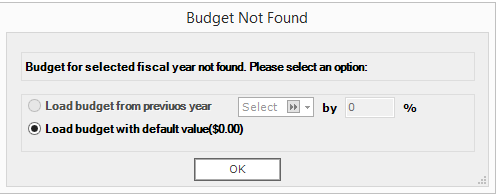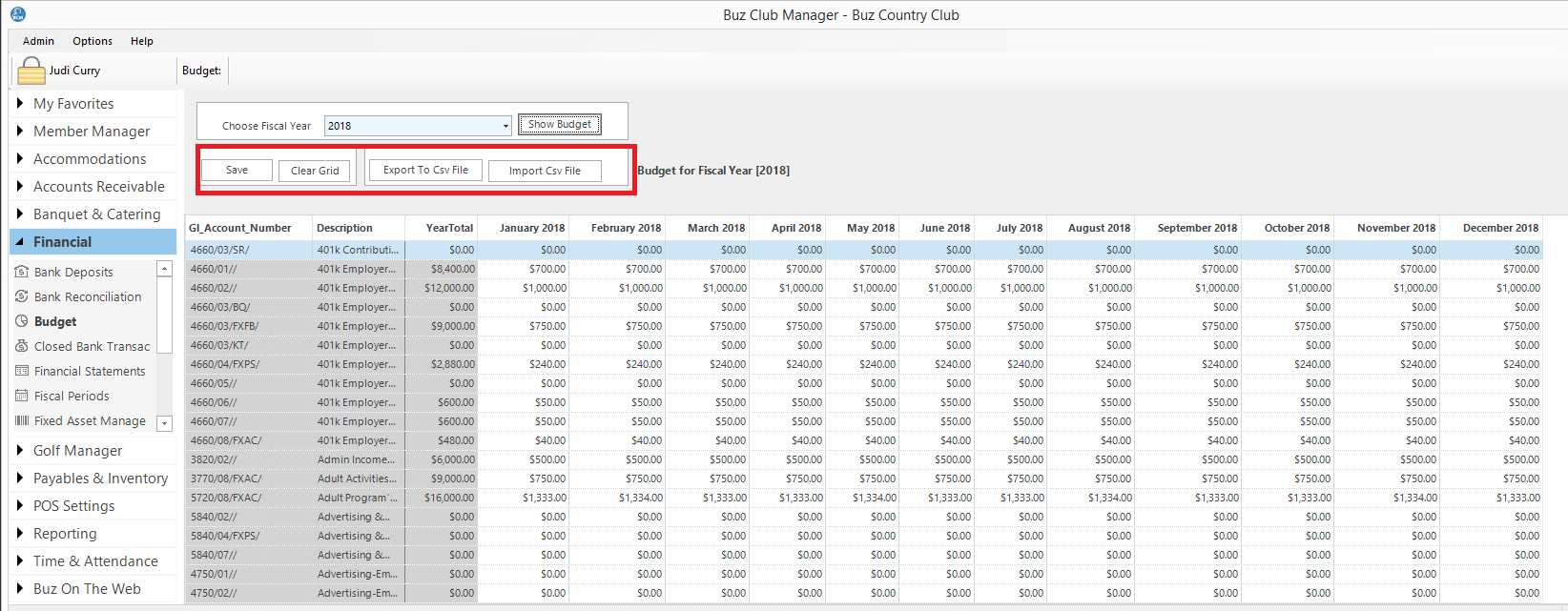Budget
To launch the Budget module, select Budget from the Financial Group. The following form will load:
Choose a fiscal year and click on Show Budget button to generate the budget for that particular year.
If you have not previously created a budget for the fiscal year selected, the following form will load:
Click OK and the budget will load with $0 values for each gl account and month.
If the budget has been previously saved it will load and appear as in the form below:
Once the form loads, click on the column header GL_Account_Number to sort the rows in ascending order of account number.
Entering the Budget Inline
The budget can be entered inline by recording the values for each account by month. The tab key navigates form month to month. Once the budget is entered, click on the Save button as highlighted in the image above to save the budget.
Importing the Budget
To import your budget follow the steps below:
- Export your $0 budget to CSV as described below
- Open the CSV file in Excel and complete the budget rows and columns. Do Not Change the column or row lables or add any columns of rows. Save the CSV file with the exact name as you imported.
- Import the saved CSV file as described below.
- Save the budget
Export To CSV File
Click on Export To CSV File to export the budget for chosen year to CSV file. A window will prompt you to select a file location. Click OK once a location has been chosen.
Import CSV File
Click on Import CSV File to import your previously completed budget file into your budget module. Once the budget loads, click Save.