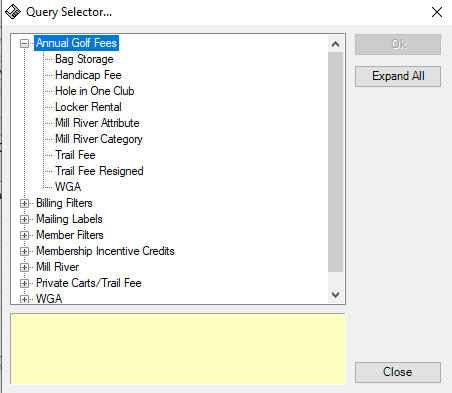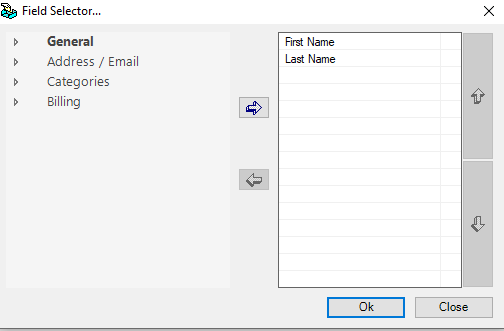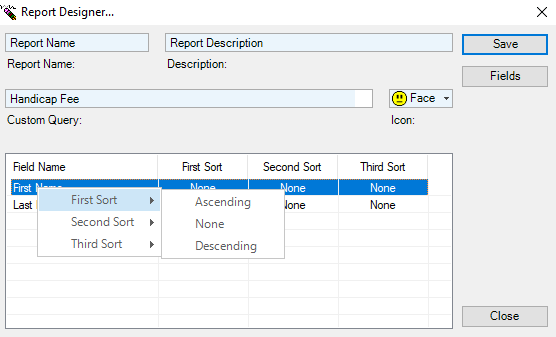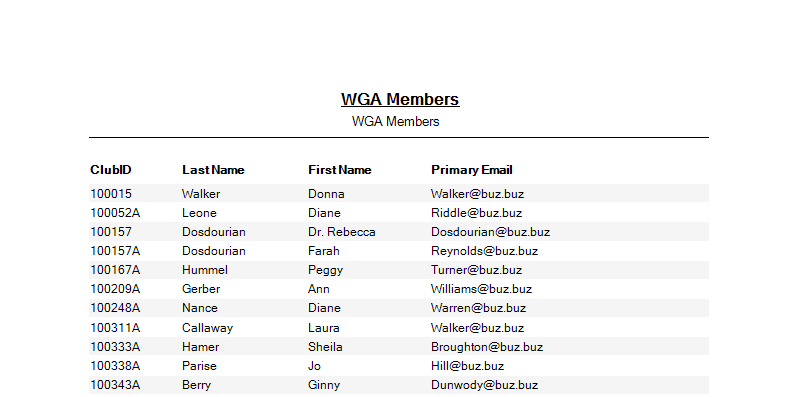Member Reports
Below are the steps to create member reports usingn the Report Manager.
To add a new Report, click on the Group under which it will appear, then click the New Custom Report on the Tool Bar.
Step 1: Complete the Report Name and Description fields. The Description field will default to the Report Name, but can be changed.
Note: The Report Name field must be a minimum of five characters.
Step 2: To select the Custom Query associated with this report, click on the button on the right of the Custom Query field. The Query Selector will load:
Select the query to be used for the report and click Ok.
Step 3: Select an icon which will represent this report by clicking on the drop-down menu for the Icon field.
Step 4: Next click on the Fields button on the upper right of the menu. This will open the field selector :
Select the fields that you want included in the report and click the rightward facing arrow in the center of the menu to add them to your fields list.
Once you have selected the fields you want included, you can organize their order by clicking on the field name in the right-hand list and click on either the upward or downward facing arrow to move it within the listing order. Once the order is as you would like it to be, click Ok.
Step 5: To determine how you report will be ordered, right click on the Row containing the field you would like to organize the report by and under "First Sort" select the appropriate direction. You can have up to three sorts.
Once the report is set-up as you would like it to be, click Save. The completed report will appear in the report list for the selected report group.
Modify/Delete Reports
To Edit or Delete a report, select the Report Group under which is it categorized, then select the report and select either Edit Report or Delete Report from the Action Bar.
Run Report
In order to Run the Report, select the report you would like run from your Report Manager Desktop and select Run Report from the Tool Bar. The report may take a few seconds to compile the information requested:
The report Tool Bar has options for:
- Page Number
- Printer Setup
- Export (CSV)

.PNG)