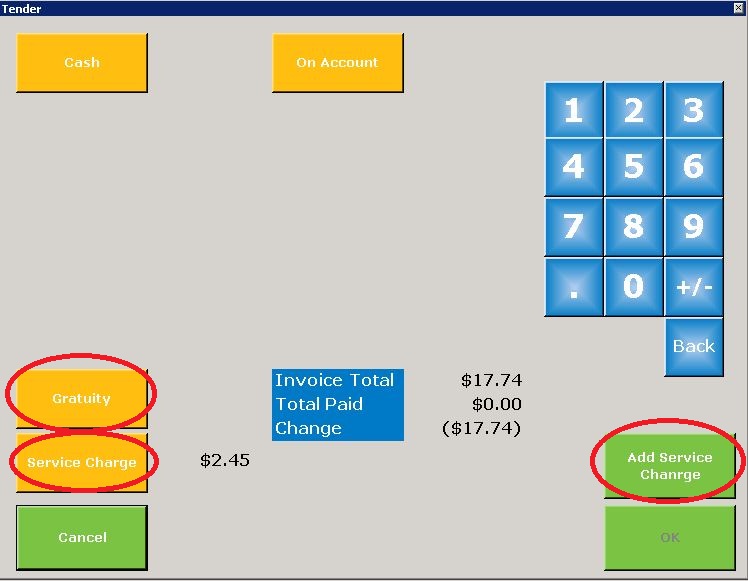To tender a sale, click on or touch the Tender button on the upper right-hand side of the Split/Tender Screen. The tender screen will load.
All tender methods which have been configured for the profile you are using will appear. If one or more tender methods are not available for the particular transaction they will be disabled (grayed out). This can happen if a member does not have charging privileges or does not have a balance in their cash account or credit book.
Gratuity
If the POS system is configured to accept gratuities, the gratuity button will be enabled. The gratuity button will be used if the member has added a gratuity to their chit. Select the gratuity button. It will change color. enter the amount of the gratuity using the numeric keypad. To correct an error, click the back button on the keypad until the error has been removed and complete entering the desired amount.
Service Charge
There are two service charge buttons on the tender screen. The one on the left displays the amount of the service charge. If the club has configured the system to calculate an automatic service charge, the amount will be calculated and displayed beside the service charge button.
The Add Service Charge button on the right hand side of the tender screen is typically used when the club does not charge an automatic service charge and the server needs to apply a service charge to the bill. This is useful if, for example, the club charges a service charge rate for functions. Only authorized personnel can add a service charge.
Complete the Tender
Once the service charge and/or gratuity have been added to the bill, the tendering process is identical to retail tendering. Click on the hyperlink for instructions.